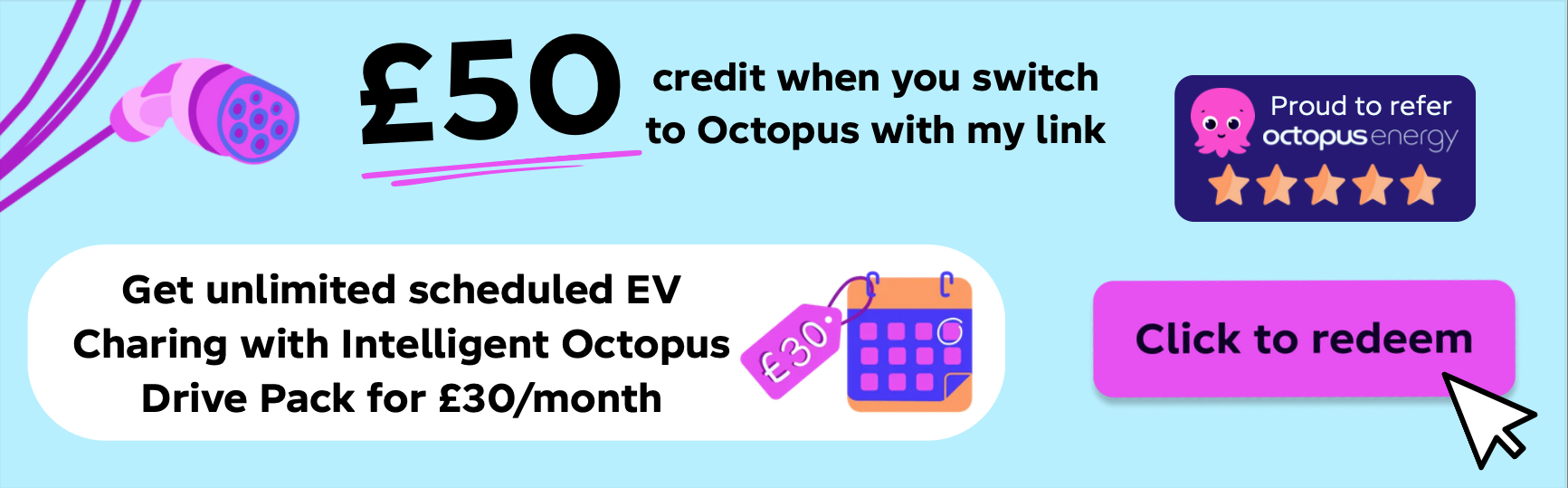- How To Connect
- How To Use Apple CarPlay And Android Auto
- Wireless Charging In The Car
- How To Sync Contacts
- Setting Up Voice Commands
- Know About MirrorLink Technology
How to Connect Your Phone to Your Car’s Bluetooth System
So, how to sync my phone to my car? Connecting your phone to your car’s Bluetooth system is a great way to stay connected while on the road. It allows you to make hands-free calls, stream music, and access other features of your phone without having to take it out of your pocket or purse. Here are the steps for connecting your phone to a car’s Bluetooth system:
1. Make sure that both devices are powered on and in range of each other.
2. On the car’s dashboard, locate the Bluetooth icon and press it or select it from the menu options if available.
3. On your phone, go into Settings > Bluetooth and turn on Bluetooth if not already enabled.
4. Your device should now detect any nearby compatible devices; select “Car Name” from this list (or whatever name you have given your car).
5. Enter any passcode required by either device (if applicable). This will usually be displayed on the car’s dashboard screen or in its manual; if not, try 0000 or 1234 as default codes for most systems.
6. Once connected successfully, you should see a confirmation message appear on both devices indicating that they are now paired together via Bluetooth connection.
Now that you have successfully connected your phone to your car’s Bluetooth system and have learned how to connect my phone to my car as well as how to sync my phone to my car, you can enjoy all of its features without having to worry about taking out and handling multiple devices while driving.
How to Use Apple CarPlay and Android Auto in Your Vehicle
If you are looking for a way to stay connected while on the road, Apple CarPlay and Android Auto are two great options. Both systems allow you to access your phone’s features, such as music, navigation, and messaging apps, directly from your car’s dashboard.
Here is how to use these systems in your vehicle (and to find out more, check out our write-up on how to install Apple CarPlay and once you’ve learned how to sync my phone to my car).
- First, make sure that your car is compatible with either Apple CarPlay or Android Auto. Many newer vehicles come with these systems already installed; however, if yours does not have them pre-installed you may need to purchase an aftermarket system or upgrade the existing infotainment system to use them.
- Once you have determined that your car is compatible with either system, it’s time to connect it up. For Apple CarPlay users: plug in your iPhone via USB cable into the designated port in the vehicle and select “CarPlay” on the display screen when prompted. For Android Auto users: plug in your device via USB cable into the designated port and select “Android Auto” on the display screen when prompted.
- Once connected, you will be able to access all of your phone’s features directly from the dashboard of your vehicle including music streaming services like Spotify or Pandora; navigation apps like Google Maps or Waze; messaging apps like WhatsApp or iMessage; as well as other popular applications such as Audible for audiobooks and podcasts. You can also make hands-free calls using voice commands through Siri (for Apple CarPlay) or Google Assistant (for Android Auto).
- Using Apple CarPlay and Android Auto can help keep you safe while driving by allowing you to access all of these features without having to take focus away from driving itself – making it easier than ever before for drivers to stay connected while on the road.
What You Need to Know About Wireless Charging for Your Phone in the Car
Wireless charging for your phone in the car is becoming increasingly popular. This technology allows you to charge your device without having to plug it into a power outlet or USB port. It is convenient and can help you stay connected while on the go. Here is what you need to know about wireless charging for your phone in the car.
- First, make sure that your device is compatible with wireless charging technology. Most newer phones are equipped with this feature, but some older models may not be compatible. Check with your manufacturer or service provider to determine if your device supports wireless charging before purchasing any accessories or equipment for use in the car.
- Second, purchase a wireless charger that is designed specifically for use in vehicles. These chargers are typically designed to fit into cup holders and other areas of the vehicle where they will remain secure during travel and provide easy access when needed. Make sure that the charger you choose has an output rating that matches or exceeds the requirements of your device so it can charge quickly and efficiently while on the go.
- Third, consider investing in a mountable charger if you plan on using it frequently while driving long distances or commuting regularly between home and work each day. Mountable chargers allow you to keep your phone securely attached to a surface within reach so that it can be charged without having to take up valuable space inside of a cup holder or other area of the vehicle interior where it could become damaged during travel due to shifting cargo weight or sudden stops/starts associated with traffic conditions along busy roads and highways.
- Finally, always remember safety first when using any type of electronic device while driving – even one as seemingly harmless as a cell phone charger. Keep all cords tucked away neatly out of sight so they do not interfere with driver visibility; never attempt to adjust settings on any electronic devices while behind the wheel; avoid using hands-free features such as voice commands whenever possible; and always pull over safely at designated rest stops if necessary instead of attempting complex tasks such as programming GPS coordinates from behind the wheel.
By following these simple tips on how to sync my phone to my car, you can ensure safe operation when utilizing wireless charging technology for powering up devices like smartphones during long trips by car. Once you’re done using it, it might also help to learn how to turn off Apple CarPlay.
How To Sync Contacts From Your Phone To The Car’s Infotainment System
Syncing your phone contacts to your car’s infotainment system is a great way to stay connected while on the go. It allows you to easily access and call contacts without having to fumble around with your phone. Here are the steps for syncing your contacts from your phone to the car’s infotainment system:
1. Connect Your Phone: First, you will need to connect your phone via Bluetooth or USB cable depending on what type of connection is available in the car.
2. Enable Sync Settings: Once connected, you will need to enable sync settings in both the car and on your phone so that they can communicate with each other.
3. Select Contacts To Sync: After enabling sync settings, select which contacts you would like to sync from your phone’s address book or contact list into the car’s infotainment system.
4. Confirm Synced Contacts: Finally, confirm that all of the selected contacts have been successfully synced into the car’s infotainment system by checking them against those stored in your address book or contact list on your device.
Following these steps should allow you to quickly and easily sync all of your important contacts from any device into the car’s infotainment system so that they are always accessible when needed. On the other hand, you might also find our guide on the free catalytic converter price app handy.
Tips For Setting Up Voice Commands In The Car For Hands-Free Calling
1. Familiarize yourself with the voice command system in your car. Read the user manual and practice using the commands to get comfortable with how they work.
2. Make sure that your phone is compatible with the car’s voice command system and that it is properly connected to it.
3. Set up a contact list on your phone for easy access when making calls via voice commands in the car. This will make it easier to call people without having to remember their numbers or names each time you want to call them.
4. When setting up contacts, use simple names or nicknames that are easy for you to remember and pronounce clearly when giving voice commands in the car, as this will help ensure the accuracy of recognition by the system’s software.
5. Practice speaking clearly and slowly when giving voice commands so that they can be accurately recognized by your vehicle’s system software, as well as ensuring that you don’t miss any important words or phrases while speaking quickly or mumbling them under your breath unintentionally.
6. Make sure all passengers are aware of how to use the hands-free calling feature so they can help if needed while driving, such as providing contact information if needed during a call or helping out with pronunciation of difficult words or names during setup of contacts on your phone list.
What You Need To Know About MirrorLink Technology For Syncing Smartphones With Cars
MirrorLink technology is a system that allows drivers to sync their smartphones with their cars. This technology enables drivers to access certain apps and features on their phones while driving, allowing them to stay connected without having to take their eyes off the road. Speaking of, check out our guide on how to turn Apple CarPlay off, instead.
MirrorLink works by connecting a compatible smartphone with a compatible car via Bluetooth or USB cable. Once connected, the driver can access certain apps and features on the phone through the car’s dashboard display. This allows them to make calls, send messages, listen to music, get directions, and more without having to take their hands off the wheel or eyes off the road.
The MirrorLink system is designed for safety first; it only allows access to certain apps that are deemed safe for use while driving. These include navigation systems such as Google Maps and Waze, music streaming services like Spotify and Pandora, messaging services like WhatsApp and Skype, as well as other popular applications such as Facebook Messenger and Twitter.
For MirrorLink technology to work properly in your car, you will need both a compatible smartphone (running Android 4.0 or higher) and a compatible vehicle (most major automakers offer vehicles with MirrorLink compatibility).
Additionally, as you’re figuring out how to sync my phone to my car, you will need an app from your phone’s app store called “Car Mode” which will allow you to connect your phone to your car’s infotainment system via Bluetooth or USB cable connection.
Overall MirrorLink technology provides drivers with an easy way of staying connected while on the go without compromising safety by taking their hands off the wheel or eyes off the road. It is important however that users ensure they have both compatible devices before attempting to use this technology for it to work properly in their vehicles.
Benefits of Using a USB Cable for Connecting a Smartphone to a Vehicle’s Audio System
Connecting a smartphone to a vehicle’s audio system can be an incredibly convenient way to access music, podcasts, and other audio content while on the go. One of the most popular methods for doing this is by using a USB cable. This article will explain the benefits of using a USB cable for connecting a smartphone to a vehicle’s audio system.
- The first benefit of using a USB cable is that it allows for quick and easy connection between devices. By simply plugging one end into the phone and the other into the car’s audio system, users can quickly establish an effective connection without having to worry about compatibility issues or complicated setup processes.
- Another advantage of using this type of connection is that it allows users to access their device’s media library directly from their car’s sound system. This means that they can easily switch between songs or podcasts without having to take their eyes off the road or fumble with their phone while driving. Additionally, many vehicles are now equipped with voice-activated controls which allow drivers to control playback without ever taking their hands off the wheel.
- Finally, USB cables provide reliable data transfer speeds which ensure smooth streaming performance even when playing high-quality audio files such as lossless FLAC files or HD video streams from services like YouTube Music or Spotify Premium. This ensures that users get uninterrupted playback no matter what type of content they are listening to in their car’s sound system.
In conclusion, there are numerous benefits associated with connecting smartphones via USB cables when setting up an in-car entertainment system, as well as understanding how to sync my phone to my car.
Not only does it provide quick and easy setup but also offers reliable data transfer speeds as well as direct access to media libraries from within vehicles equipped with voice-activated controls – all while keeping drivers safe on the road by allowing them to keep both hands on the wheel at all times.
Ways of Listening To Music From A Smartphone Through A Vehicle’s Audio System
The modern smartphone has revolutionized the way we listen to music. With a vast library of streaming services, podcasts, and other audio content available at our fingertips, it is now easier than ever to access our favorite tunes on the go.
However, when it comes to listening to music from a smartphone through a vehicle’s audio system, several different methods can be used. In this article, we will explore some of these different ways and discuss their advantages and disadvantages.
- One popular method for connecting your smartphone to your car’s audio system is via Bluetooth technology. This allows you to wirelessly stream music from your phone directly into your car’s speakers without any additional cables or hardware required. The main advantage of using Bluetooth is that it offers an easy setup process with minimal disruption while driving; however, the sound quality may suffer due to compression artifacts caused by the wireless connection.
- Another option for connecting your phone to your car’s audio system is through an auxiliary cable or USB port. This method requires you to physically connect the two devices with either a 3.5mm auxiliary cable or USB cable depending on what type of port is available in your vehicle’s stereo system; however, this provides better sound quality than Bluetooth as there are no compression artifacts present in the signal path between devices. Additionally, many vehicles now come equipped with Apple CarPlay or Android Auto which allow you to access certain apps such as Spotify directly from the dashboard display without having to plug in any cables at all.
- Finally, if none of these options are available in your vehicle then you can always use an FM transmitter that broadcasts music from your phone over an unused FM frequency so that it can be picked up by any nearby radio receivers including those found inside cars and other vehicles alike. The main disadvantage here though is that sound quality may suffer due to interference caused by other radio signals present in the area but this can usually be minimized by finding a clear frequency before broadcasting begins.
In conclusion to how to sync my phone to my car, there are several different ways for listening to music from a smartphone through a vehicle’s audio system each offering its unique advantages and disadvantages depending on what type of setup best suits one’s needs and preferences when it comes time for hitting the road.
Issues When Trying To Sync A Smartphone With A Vehicle’s Infotainment System
Syncing a smartphone with a vehicle’s infotainment system can be a great way to access music, navigation, and other features while on the road. However, it is not always easy to get the two systems to work together. Here are some tips for troubleshooting common issues when trying to sync a smartphone with a vehicle’s infotainment system.
- First, make sure that both your phone and your car are compatible with each other. Different models of phones may require different types of connections or software updates for them to work properly with certain vehicles. Check the manufacturer’s website or contact customer service if you need help determining compatibility.
- Second, check that all cables and adapters are connected correctly and securely. If any of these components are loose or damaged, they may be preventing the two systems from communicating properly.
- Third, try restarting both devices by turning them off and then back on again after waiting at least 30 seconds between each step. This can often resolve minor connection issues without needing further troubleshooting steps.
- Fourth, check that Bluetooth is enabled on both devices and that they are paired correctly according to the manufacturer’s instructions for your specific model of phone and car infotainment system. Make sure you have entered any necessary passcodes correctly as well if prompted during the pairing setup process.
- Finally, if none of these steps have resolved your issue, it may be necessary to update either your phone’s operating system or the software in your car’s infotainment system. Check online resources such as user forums or contact customer service for assistance in finding out how best to proceed.
Exploring Different Apps That Can Help Make Syncing Between Phones and Cars Easier
In today’s world, it is becoming increasingly important to stay connected while on the go. This is especially true when it comes to syncing between phones and cars. Fortunately, there are a variety of apps available that can help make this process easier.
- One such app is Android Auto. This app allows users to connect their Android phone to their car’s audio system, allowing them to access music, navigation, and other features from their phone while driving. It also provides hands-free calling and messaging capabilities so users can stay connected without having to take their eyes off the road.
- Another popular app for syncing phones and cars is Apple CarPlay. This app allows iPhone users to access many of the same features as Android Auto does for Android users, including music streaming, navigation assistance, hands-free calling and messaging capabilities, as well as access to select third-party apps like Spotify or Waze.
- For those who prefer a more comprehensive solution for connecting their phone with their car’s audio system, there are several apps available that offer additional features such as voice control or integration with home automation systems like Amazon Alexa or Google Home. These include Pioneer Smart Sync App (for Pioneer receivers), JVC Smartphone Control (for JVC receivers), Kenwood Remote App (for Kenwood receivers), Alpine TuneIt App (for Alpine receivers), and Clarion Smart Access App (for Clarion receivers).
- Each of these apps offers different levels of integration depending on the receiver model being used in the vehicle but all provide an easy way for drivers to stay connected while on the go without having to take their eyes off the road or fiddle with buttons on a dashboard display unit.
- Finally, there are several third-party apps available that allow drivers to sync up multiple devices in one place so they can easily switch between them while driving without having to manually disconnect each device every time they want something different playing in their car’s audio system.
- Examples include DoubleTwist AirSync which works across both iOS and Android devices; iSyncr which works exclusively with Android devices; CarTunes Music Player which works exclusively with iOS devices; and SyncMyRide which works across both iOS and Android devices but requires an additional hardware component installed in your vehicle before it will work properly.
Overall, there are plenty of options available when it comes to choosing an app that makes syncing between phones and cars easier than ever before – no matter what type of device you have or what level of integration you need from your car’s audio system.